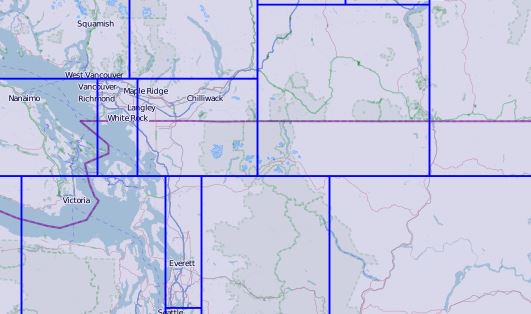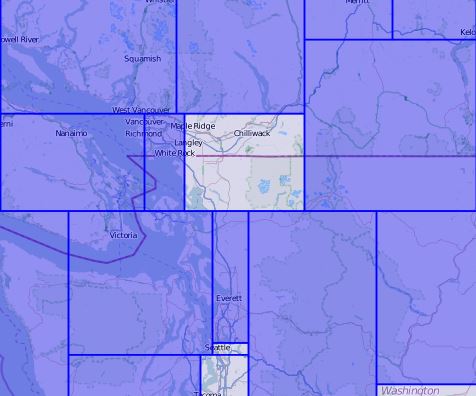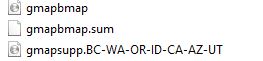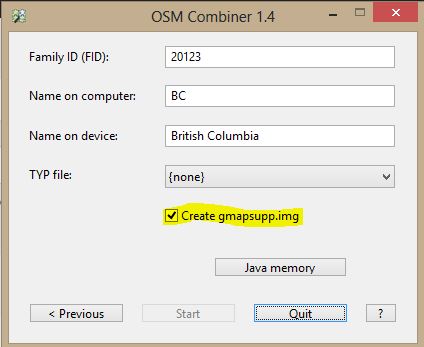One of my past posts dealt with free OSM (OpenStreetMaps) Maps for your Garmin GPS.
It dealt with where to get them but there is a few problems than can crop up when installing more than one map on your GPS.
If one downloads maps that share boarders then the tiles of the maps overlap and cause a thatched area to appear on the GPS and the map can not be viewed.
If you decide to download BC Maps and install them then download Washington State and install them it can cause problems with the thatched area turning up.
There is two ways around this problem. You can download a custom map which should fix the problem but I have also had problems with a few custom maps.
In order to download a custom map you have to put a tick in the box and then enter your email address in the box below that.
Once you do this you will get an email saying your custom map is in the queue.
In the screen capture below you can see that if you scroll down the page below the may. I will suggest that you plan well in advance for custom maps. I have had waits of up to 3 days.

You can see that the status of the server is 6 minutes to one day. There are 242 requests before you.
Once you get your email and click on the link and a page like below will show up. Just remember the link is only valid for 60 hours.
The first link that you need to concern yourself with above is osm generic windows.ex – Map installer for BaseCamp/Mapsource on the Windows Platform. You can download this file and install it on BaseCamp/Mapsource BUT the next time you install a new map it will uninstall the map installed and then install the new map taking it’s place.
To get around this problem you can use a program called JaVaWa GMTK
This program is very easy to use and will allow you to rename each map set. This way the name you choose will show up in your GPS if you choose to map a map in BaseCamp/Mapsource. Now once you install your map, plug your GPS into your computer and find your Garmin GPS and click it. Then open the Garmin folder.
In it you will see the gmapsupp file. you need to change the name to what map you just loaded. If you don’t do this the next map will overwrite the old map.
In the case above my map is of BC-WA-OR-ID-CA-AZ-UT so that is the name of my map.
Since my original blog post I have found several problems with the above as different maps in BaseCamp/Mapsource cause errors in JaVaWa GMTK . These errors are related to overlapping tile sets.
There is another way to make maps that is quicker than a custom map if you need a map on short notice.
In the download page that I posted above, look for this link osm_generic_gmapsupp.zip. It says the Compressed file that contains a single image that can be placed directly onto the SD-card of the GPS. This is true but if you go this route then remember to change the gmapsupp as explained above.
If you want to downland several maps at one time there is a tool called OSM Combiner to use to put all these maps into one and solve the problem of overlapping tiles. This program comes with great instructions.
In my case I downloaded BC, Washington, Oregon, Idaho, California, Arizona and Utah. I downloaded the osm_generic_gmapsupp.zip for each map and put them into their own folder so they would not overwrite each other. Once all were downloaded I dropped them into OSM Combiner. I was able to name the map and then in my case install a single map for the west coast. This program will make you gmapsupp file that will then ask you if you want to install it directly on to your GPS.
Just remember to rename the gmapsupp again.
I have tried these maps on several different Gamin GPS. The Oregon 300 does not render the OSM with the same detail as the Oregon 450 or the GPSmap 62s.
I hope this helps you with OSM Maps.